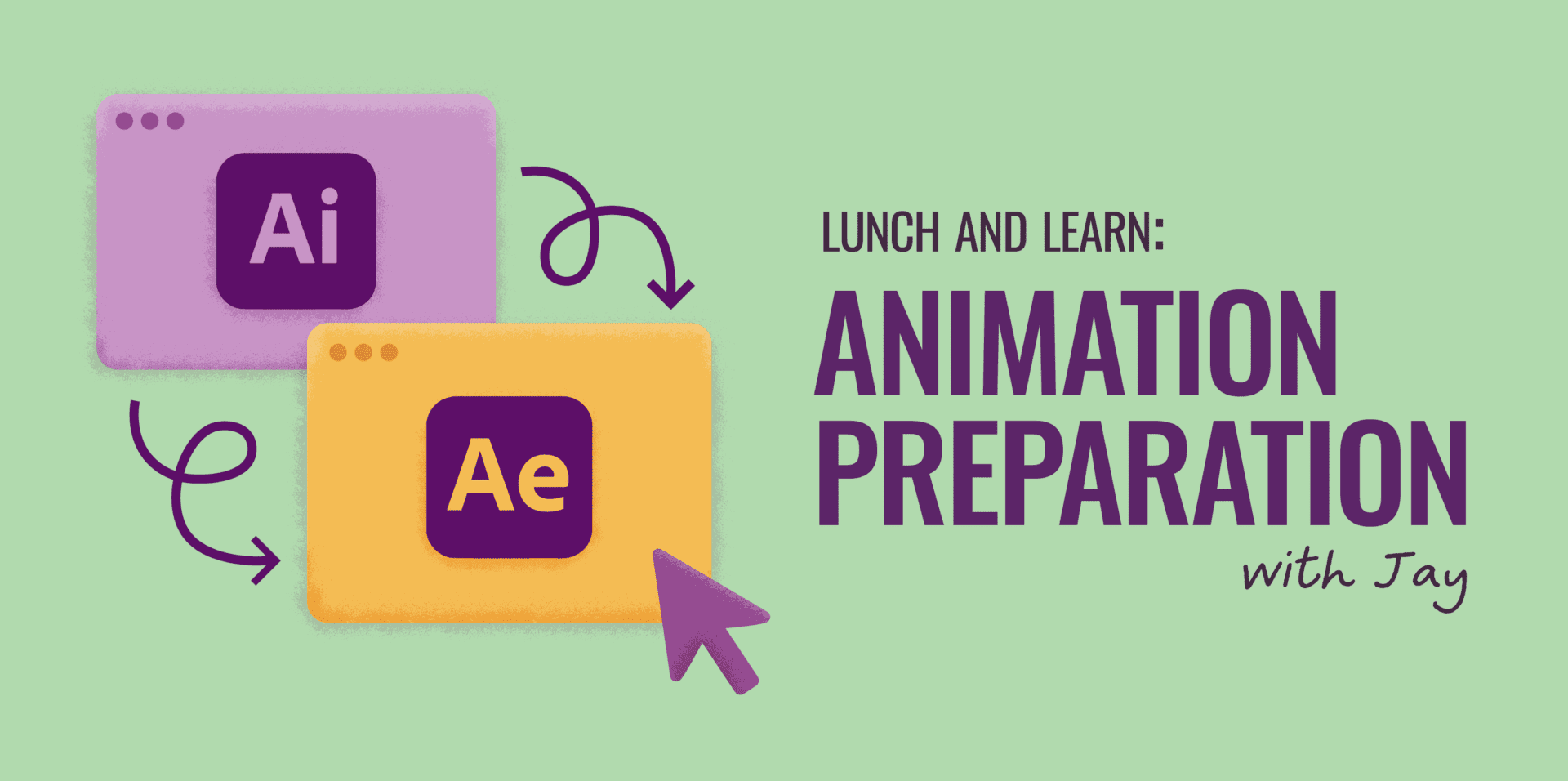
Preparing Graphic Designs for Animation
Creating impactful motion graphics starts with a solid design foundation. Key elements like imagery, color palette, and typography are crucial. Just as groceries require prep before cooking, a design file needs careful preparation for effective animation. Here are tips for preparing Adobe Illustrator projects for seamless import into Adobe After Effects.
Separate Work into Layers
Each asset becomes a layer in After Effects, so ensure every piece that requires animation is on its own layer.
After Effects Only Imports One Artboard
Only assets from one artboard will be imported. Consolidate artwork onto a single artboard or save each as separate files.
Artwork Outside the Artboard Will Not Exist
After Effects only recognizes elements within the artboard. Anything outside will be excluded, leaving layers empty if their content lies beyond the boundaries.
Create at Delivery Size or Larger
Vector graphics can scale up without losing resolution, but extreme scaling can strain resources. Create designs at the known delivery resolution or larger for easier scaling down.
Use RGB Color
After Effects operates solely in the RGB color space. CMYK files will automatically convert to RGB when opened.
Align Art to the Pixel Grid
Use whole pixel values for positioning elements. Illustrator provides tools to align artwork to the pixel grid.
Name Everything
Clear, descriptive layer names aid animators in navigating the project effectively.
Leave Art Outside the Artboard
Using a “Film and Video” preset in Illustrator adds a hidden 14,400 by 14,400 pixel artboard, retaining all artwork outside the standard video artboard for more animation options.
Leave Text Alone or Use Reference Text
Keep text as editable layers in Illustrator for better manipulation in After Effects. Use a hidden reference text layer if font compatibility is a concern.
Adjoining Paths May Leave a Visible Gap
Ensure shapes completely overlap to avoid gaps that appear as hairline cracks in After Effects.
Remember That Art Will Change
Designs will evolve over time; anticipate changes to improve outcomes. Communicating with animators is essential, especially if animation isn’t done in-house.
Be Careful with Opacity
Transparency can cause elements to look see-through in After Effects. Adjustments for color using blending modes can backfire, so apply opacity carefully.
Finish the Drawing
Complete representations of graphic elements may be necessary, even if obscured in the final piece. Communicate with the animator to prevent issues.
Some Tasks Are Easier in After Effects
Some tasks are simpler to handle directly in After Effects, allowing for a cleaner workspace. Communicating with the animator can clarify which elements are necessary.
These tips can help transform graphic designs into animated masterpieces while preparing for potential challenges.
